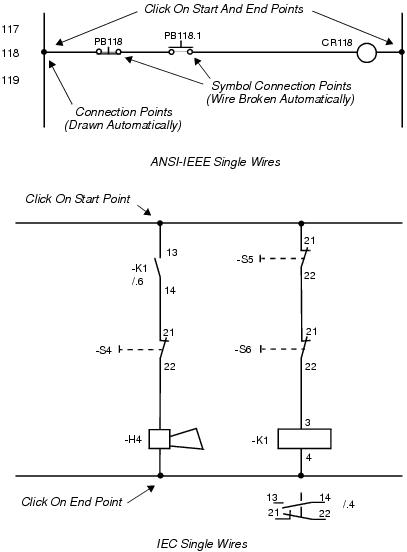To Draw a Single Wire
-
Select
Wire
(Continuous)
 from the
Wiring Tools
Group .
Note: In addition to the Wire (Continuous) function that produces a solid line, the Wiring Tools Group also include the Wire (Center) and Wire (Dashed) functions that produce a long/short dash pattern and an even dash pattern, respectively. If you wish to change the line style of an existing wire, right-click on the wire and select Line Settings from the menu. The dialog that appears has a Line Style field for selecting a different style.
from the
Wiring Tools
Group .
Note: In addition to the Wire (Continuous) function that produces a solid line, the Wiring Tools Group also include the Wire (Center) and Wire (Dashed) functions that produce a long/short dash pattern and an even dash pattern, respectively. If you wish to change the line style of an existing wire, right-click on the wire and select Line Settings from the menu. The dialog that appears has a Line Style field for selecting a different style. - Locate the starting point of the wire by clicking the left mouse button.
- Locate the end point by clicking the left mouse button.
-
Click the right mouse button to complete the wire.
Note: If a wire is drawn over one or more symbols, the wire will automatically break between symbols.